- Please check the following contents.
Refer to the “Operation Manua l” and “Daily Maintenance Manual ” for detailed procedures.
The following is an example of daily workflow.
More details of each step are described on the next page.
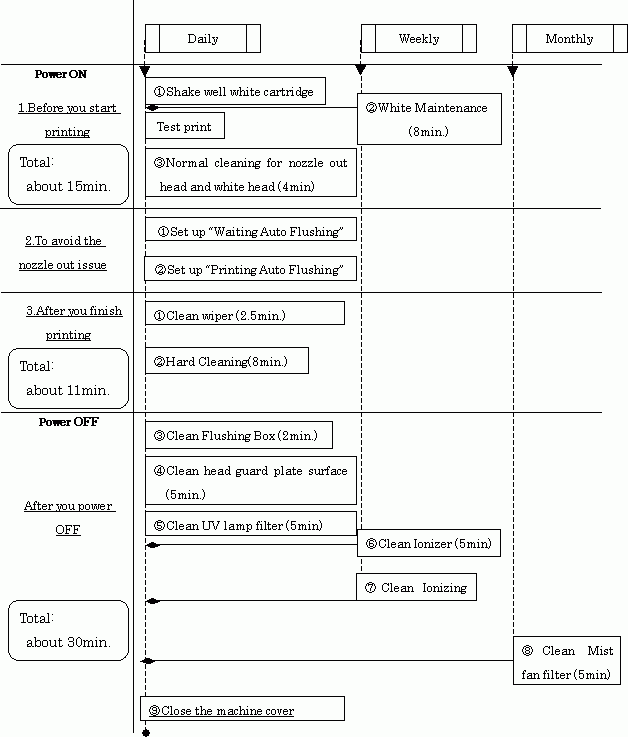
1.Before printing
① Shake the white ink cartridge daily and reinsert it into the ink slot.
[How to shake]
Wear gloves and apply cloth to the insertion side as shown below pictures to avoid spilling ink on your hands. Tilt the cartridge gently from side to side more than 20 times, so ink inside can be circulated. If the cartridge is roughly tilted, the foil pack inside may be damaged. This may cause an ink leak. Please tilt the cartridge gently. When the level of ink remaining is low, tilt the cartridge vertically, otherwise ink cannot be fully circulated.
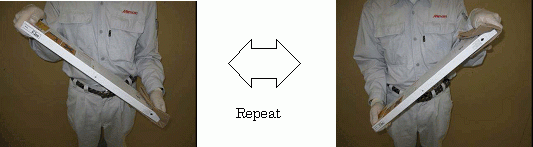
② Once a week operate “White Maintenance”
Reason: White ink precipitates easily if it is compared to other colors. Once it precipitated inside ink line, it may cause nozzle issues and take time to clean it out.
Items you prepare

Press [FUNCTION] key - [MAINTENANCE] - [WHITE MAINTE]
※Refer to the “Operation Manual ”[Regular maintenance of white ink] to see details.
③ Perform a Normal Cleaning for the head with missing nozzles. Check the test draw to confirm results.
The white head has to have a normal cleaning at least once a day even if you do not use white ink.
(→Set media, adjust the head gap with “Gap check”, and start printing.)
2.To avoid nozzles out issue while printing or waiting
①. Set up the Auto flushing function
Procedure to set up the auto flushing:
・For “Auto flushing while waiting”;
[SETUP]-[SELECT]-[TYPE1]-[REFLESH]-[WAITING]-[LEVEL 0~3].
If you have nozzle out issue while waiting, you should change this value to “2” or “3”.
・For “Auto flushing while printing”;
[SETUP]-[SELECT]-[TYPE1]-[REFLESH]-[DRAWING]-[LEVEL 0~3].
If you have nozzle out issue while printing, you should change this value to “2” or “3”.
②. Set up the Auto maintenance function
If the media surface is convex-concave, and the height difference is more than 2.0mm, the ink mist easily appears and it will be serious issue such as nozzle clogging issue.
In that case it is necessary to set up following “INT. MAINTENANCE” function follow the steps below.
If the Firmware Version is Ver1.30 or before:
Firmware before Ver1.30 does not have the “INT. MAINTENANCE” function.
Confirm the current Firmware Version with the following step.
Press [ENT] key twice when display shows [LOCAL], and see this display.
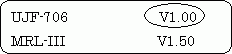
The current Firmware Version is Ver1.00
If the machine has Ver1.30 or before, contact service to upgrade firmware version to Ver1.40 or later.
While you are waiting, you set up the “INT. WIPING” instead follow by below.
Set up procedure:
[MAINTENANCE] - [INT. WIPING] - [PRINT COUNT= 1] - [SELECT: 12345678abcd]
select all heads.
If the Firmware Version is Ver1.40 or after:
Set up procedure:
[MAINTENANCE] - [INT. MAINTENANCE] – [PRINT END] - [SCAN COUNT= 1] –
[SELECT: 12345678abcd] – [SELECT: WIPING]
3.After finish your job
Before turn OFF power;
① Wiper Cleaning.
Items you prepare
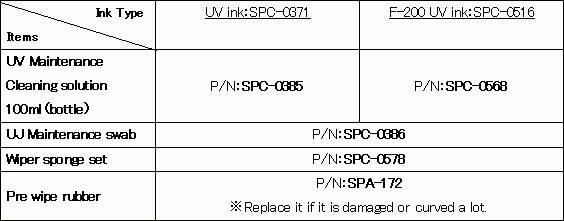
※Replace it if it is damaged or curved a lot.
Press [FUNCTION] key - [MAINTENANCE] - [ST. MAINTENANCE] - [WIPER CLEAN]
※Refer to the “Operation Manual ”[Wiper cleaning] to see details.
② Hard Cleaning
Items you prepare

After turn Off power;
③ Clean “Flushing BOX” using cleaning solution and a clean cloth.
※Refer to the “Operation Manual ”[Cleaning the flushing box] to see details.
Items you prepare
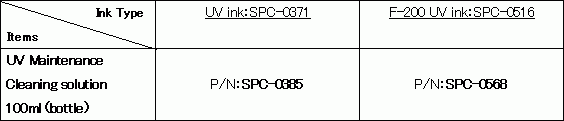
④ Clean “Head guard plate” with UV Maintenance swab which has cleaning solution.
※Refer to the “Operation Manual ”[Avoiding ink dripping at printing] to see details.
Items you prepare
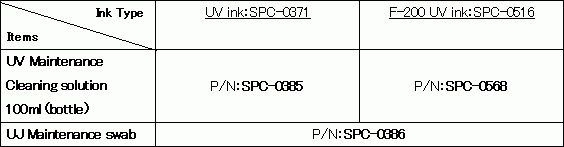
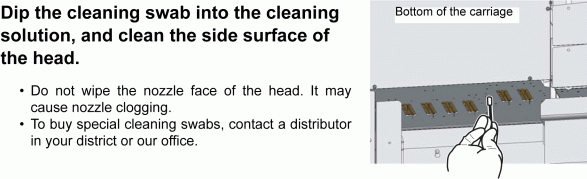
⑤ Clean “UV lamp filter” with the Stainless tube brush.
※Refer to the “Operation Manual ”[Cleaning of the UV lamp filter] to see details.
Items you prepare
⑥ Once a week clean Ionizer with cleaner
※Refer to the “Operation Manual ”[Cleaning of the Ionizer]
Items you prepare
Cleaner for electrode needle (P/N:SPC-0611)
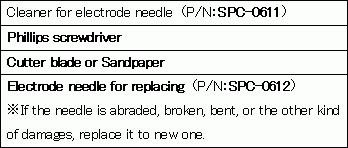
⑦ Once a week clean Ionizer with cleaner
(Only if you use the Optional roll unit)
※Refer to the “OPTIONAL ROLL UNIT operation manual ” [Ionizing bar]
⑧ Once a week, Replace “Mist fan filter”
Reason: If the filter clogged, the filter can not catch the ink mist well, and you will see the ink mist issue more often.
※Refer to the “Operation Manual ”[Replacing the mist fan filter]
Items you prepare
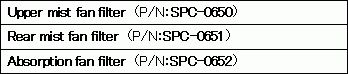
⑨ Move the head carriage to the left side stand by position by hand, and close the cover.
※Never leave this printer without closing cover because to protect the inkjet nozzles from UV which is irradiated from sun or the room light.


